bulk add entities - upload - pnpscada
sdg.matiaan
2021-02-15 07:37
Last Edited 2022-08-20 15:37
For example adding a Meter would ask for the Modem or DCU.
Adding a Meter Account would ask for the Meter and Tariff.
On next page, click on dropdown box and select the type of entities that link to this entity and click submit.
6 Open the file in Excel
if all the text is squashed to the left side, you can follow these steps to split them into columns:
 6.1 Highlight column
6.1 Highlight column
6.2 Click on Data tab
6.3 Select Text to Column
6.4 Select Delimited Characters
6.5 Click Next

6.6 on next page select Tab and Comma
6.7 Click Next
 In the final step of setting up sheet,
In the final step of setting up sheet,
6.8 Select all columns
6.9 Select Text under Column data format
6.10 Click Finish
if all the text is squashed to the left side, you can follow these steps to split them into columns:
6.2 Click on Data tab
6.3 Select Text to Column
6.4 Select Delimited Characters
6.5 Click Next
6.7 Click Next
6.8 Select all columns
6.9 Select Text under Column data format
6.10 Click Finish
7 Once sheet is formatted, you can continue entering the required data.
Usually the columns with square brackets are the ones to fill in.
Of coarse the square brackets must be taken out as well.

8 On the Bulk Add Entities From Upload page in PNPSCADA, click on Choose file
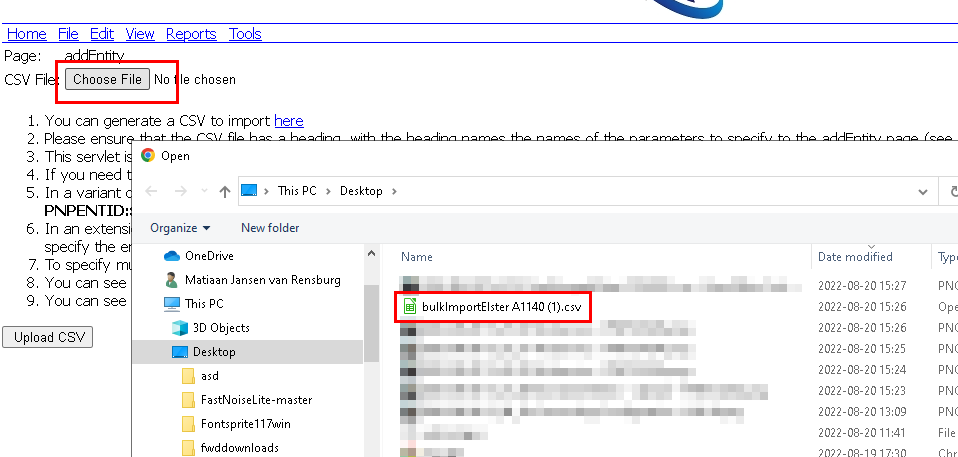
9 Click on Upload CSV
Usually the columns with square brackets are the ones to fill in.
Of coarse the square brackets must be taken out as well.
10 You will get a message for each entity in the spreadsheet if it failed or was created
Tags: bulk add
Please log in to post a comment